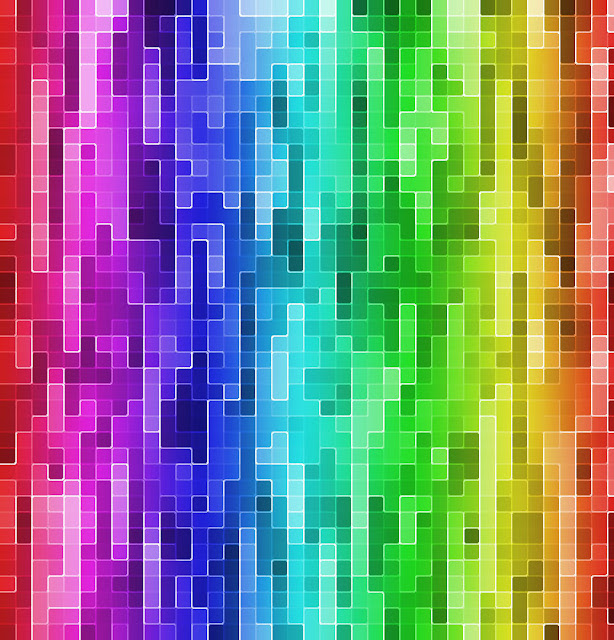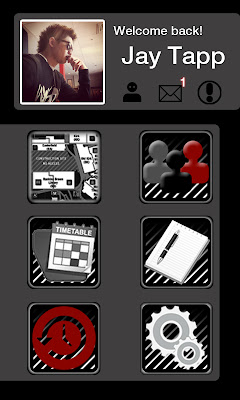Mouse Toy
Development
After a long period of experiments and hair pulling stress of countless and countless code that just wouldn't work, I managed to successfully develop this idea into what almost looks like a final. Originally I was thinking of having a reset button, but I thought what would be the fun in that? Just press a button and boom, starts all over again back to square one. Instead of that however, I set up the squares so that after a certain amount of bounces they would just fall from the bottom of the screen and disappear forever, with the exception of the very first square to stay of course. My friend who does coding up at Kelburn campus talked me through it and taught me how to add counts within my code so that the random generated squares would disappear after their time is up. I have uploaded a video below which showcases the process and interaction so far, I have also added music to it just as background noise since it was recorded straight from my laptop.
Song used - "Sierra Leone" by Mt Eden Dubstep